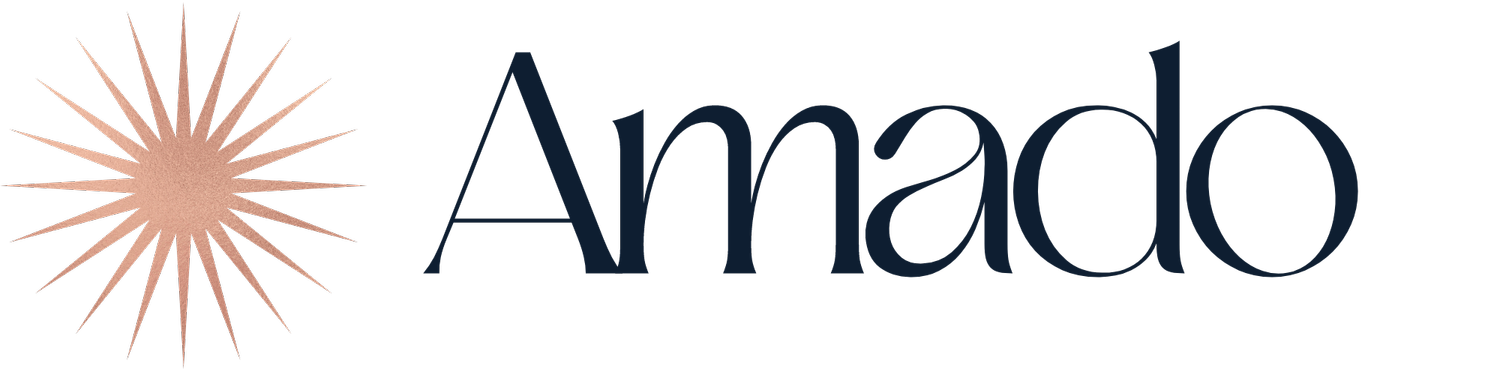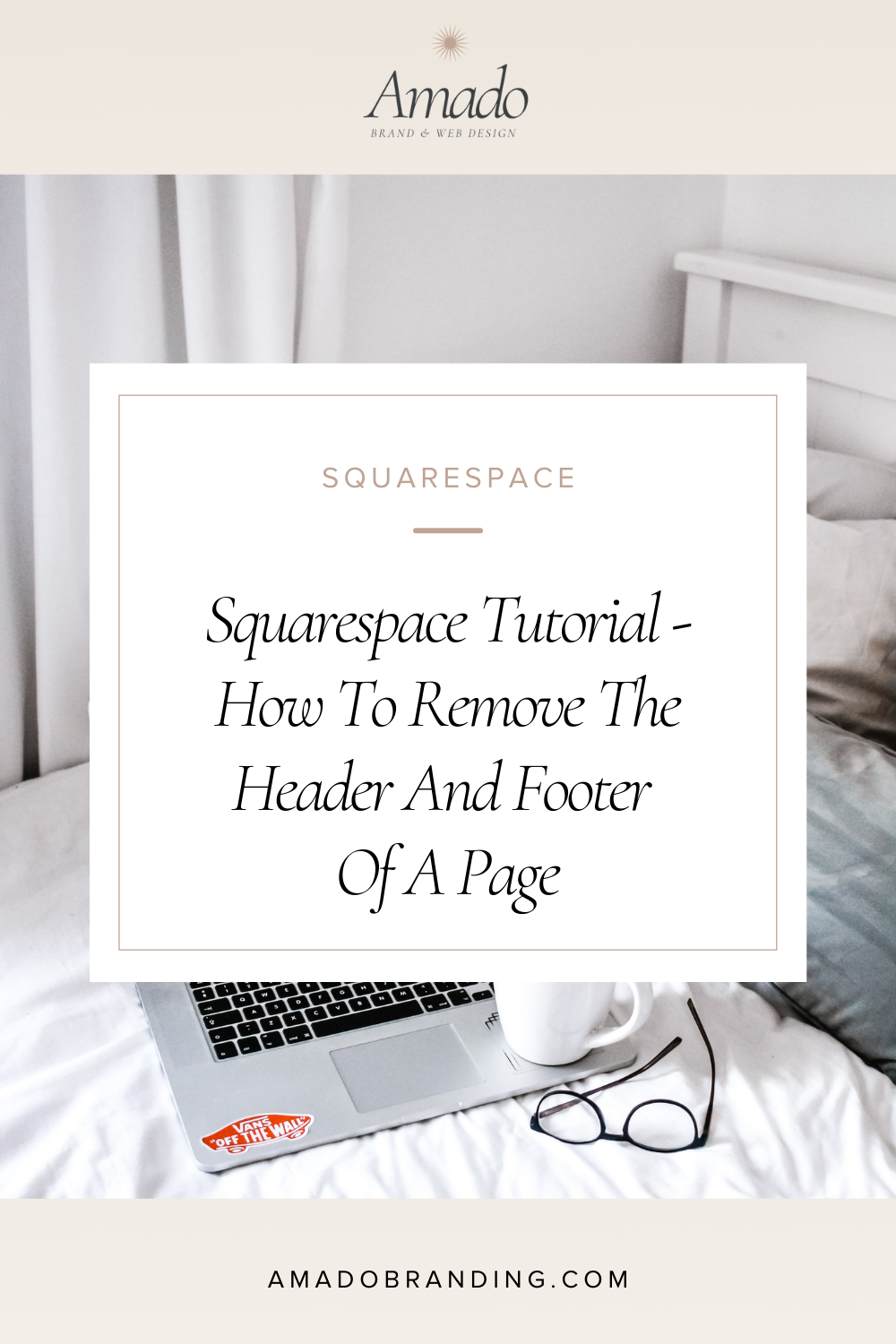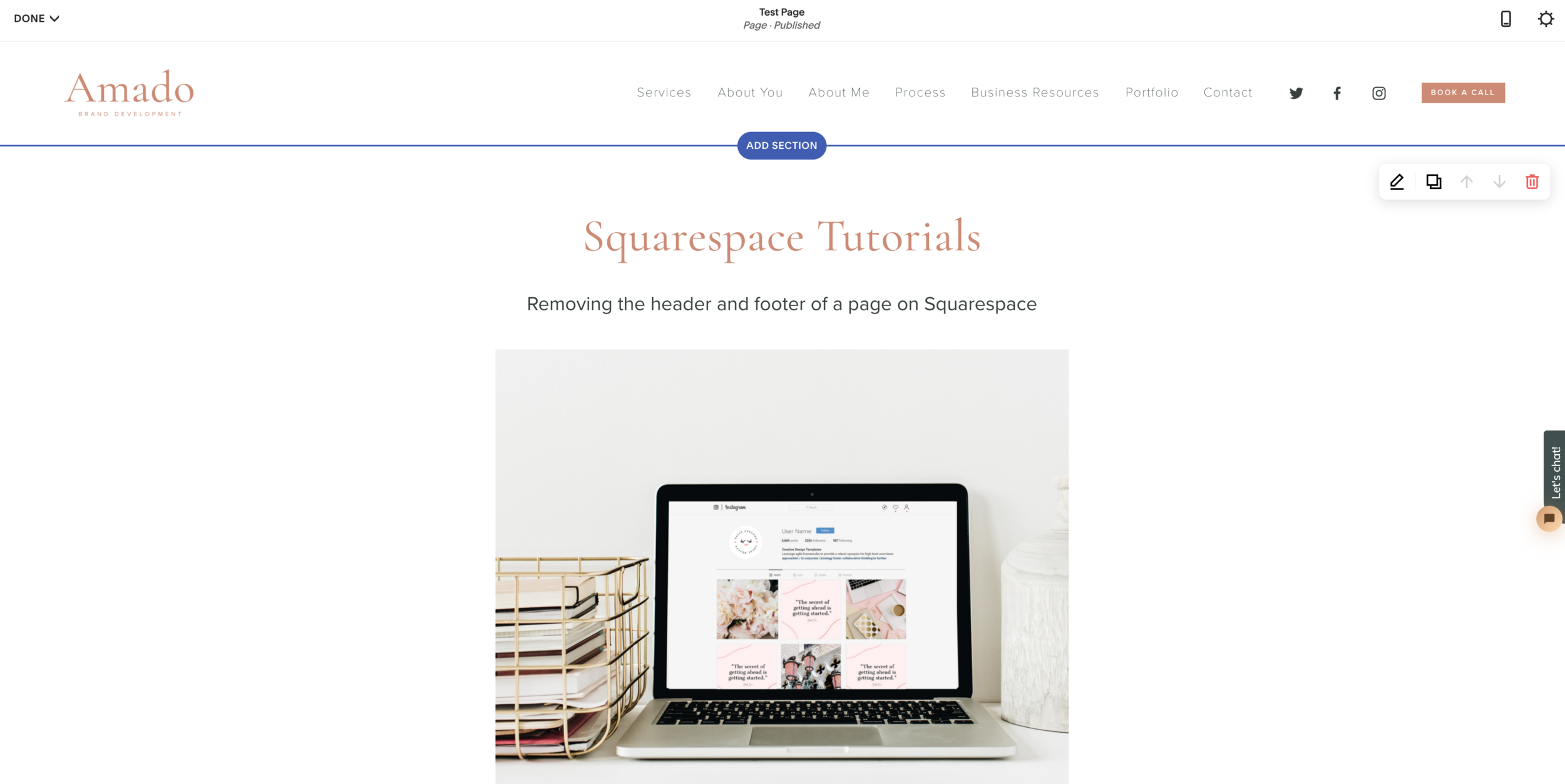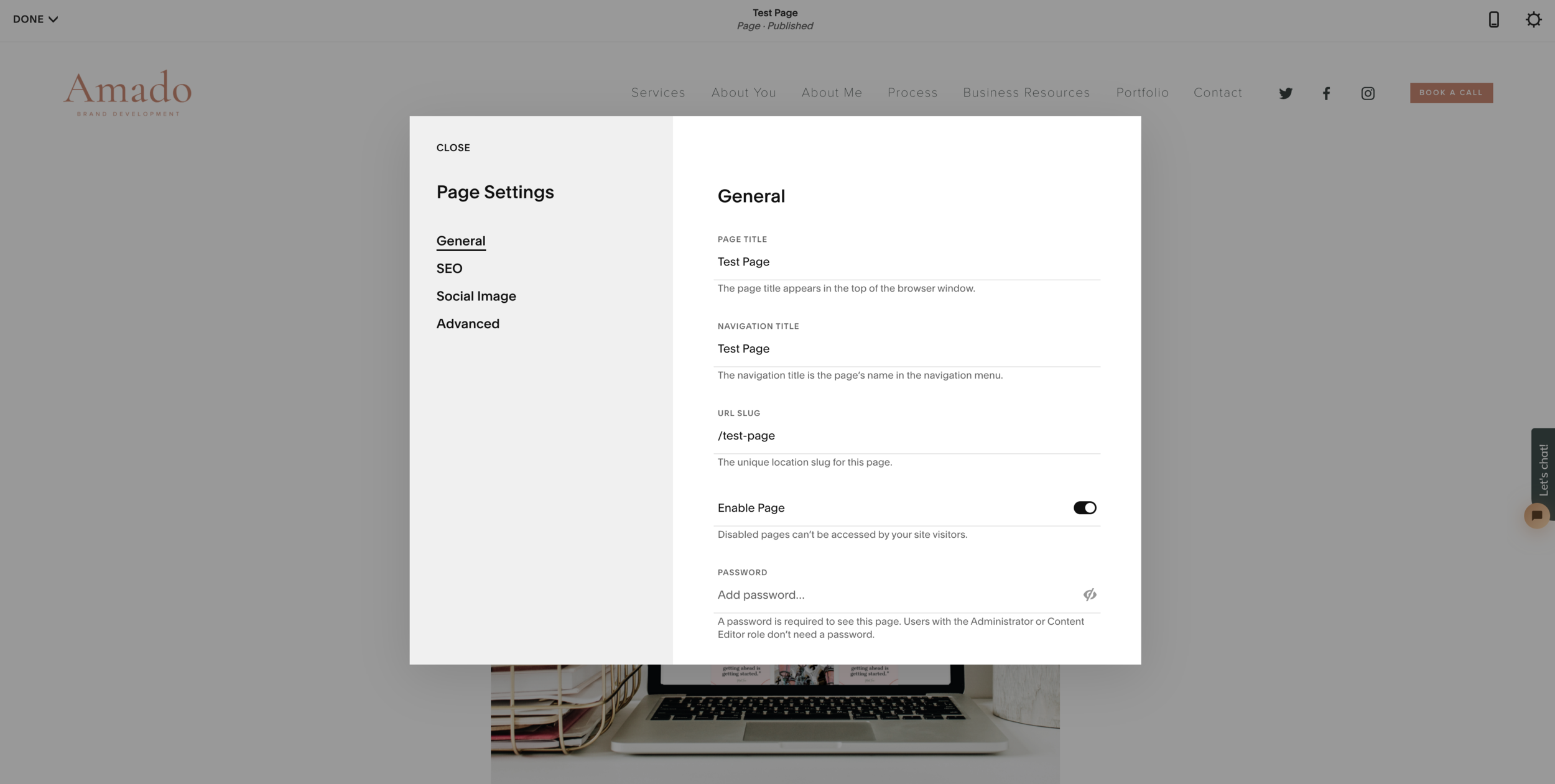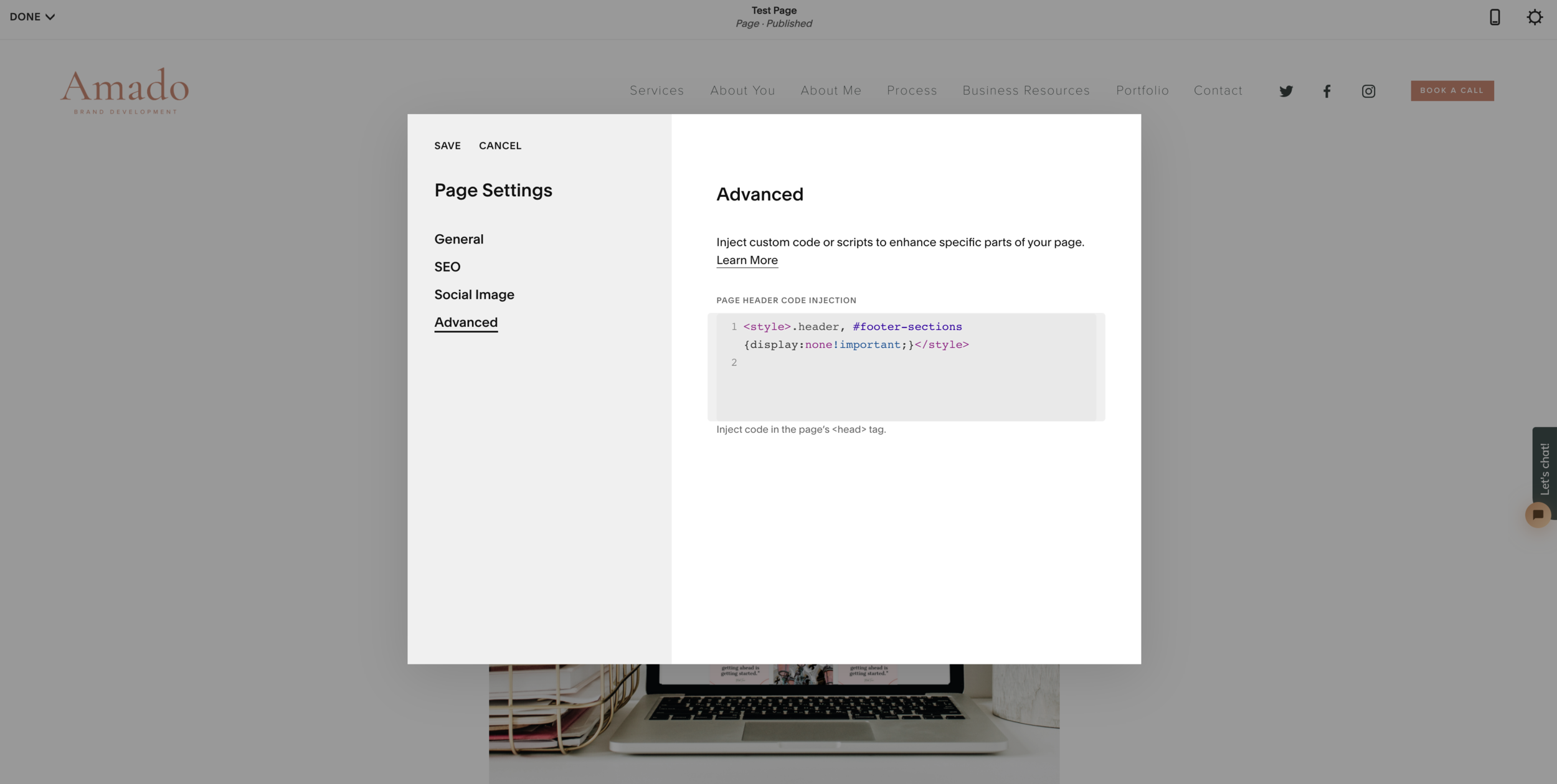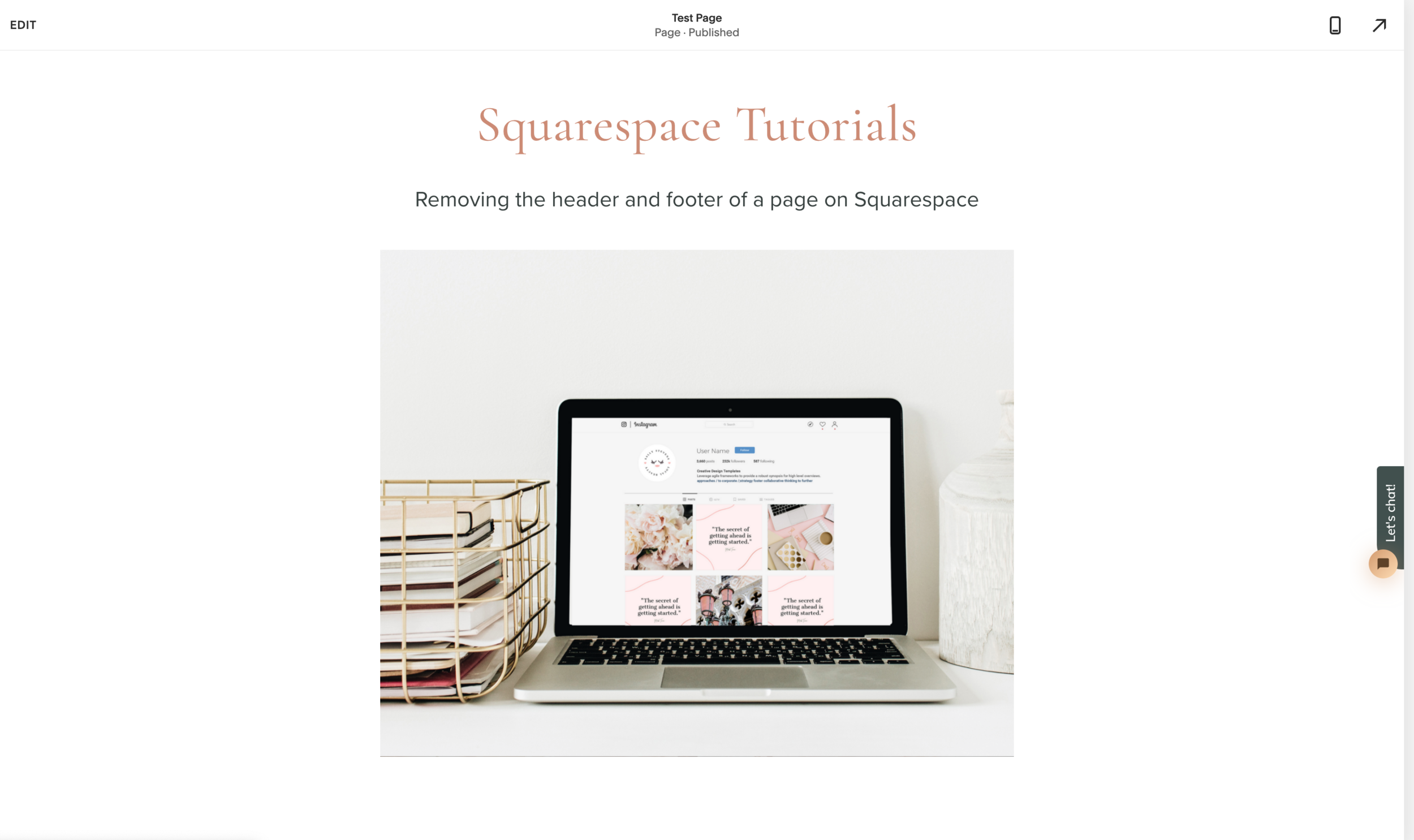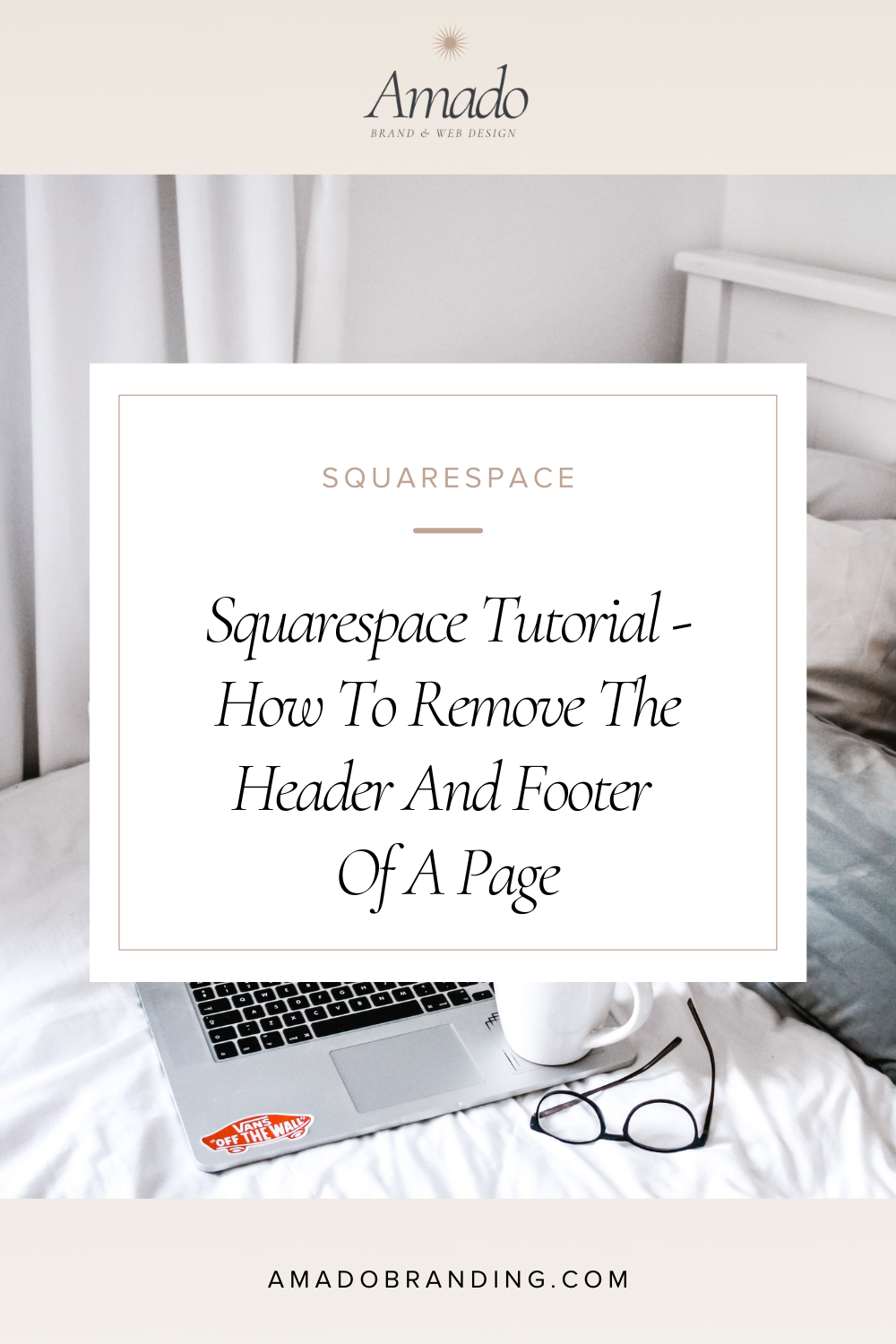Squarespace Tutorial - How To Remove The Header And Footer Of A Page
Squarespace Tutorial - How To Remove The Header And Footer Of A Page
In this tutorial we’ll learn to remove the header and footer on Squarespace I'm going to use a line of code for this.
Step 1
Open the Squarespace page you would like to edit.
Highlight the code below and click copy:
<style>.header, #footer-sections {display:none!important;}</style>
Step 2
Go back to your Squarespace page.
Click on the Advanced option.
Paste the code in the Page Header Code Injection field.
Hit Save.
Step 3
Hit Done on the top left corner.
Your page should now have no Header or Footer.
Code Variations
If you only want to remove your header, you should copy and paste this code:
<style>.header {display:none!important;}</style>
If you only want to remove your footer, this is your code variation:
<style>#footer-sections {display:none!important;}</style>
Open the page you’d like to edit
Click on the Settings button on the top right corner
Click on Advanced and paste the code from above
Click Done on the top left corner and you should see your page without a header and footer
What you can use a page with no header and footer
You may want to use this for specific landing pages, lead generation pages, funnel pages the specific page you want to create for your Instagram link bio.
YouTube Tutorials
Watch more tech tutorials on my YouTube Channel.